Chrome Language: Customizing your Google Chrome experience with your preferred language is a straightforward process, whether you’re using it on PC, Android, or iOS. Here’s a step-by-step guide to help you navigate through the settings:
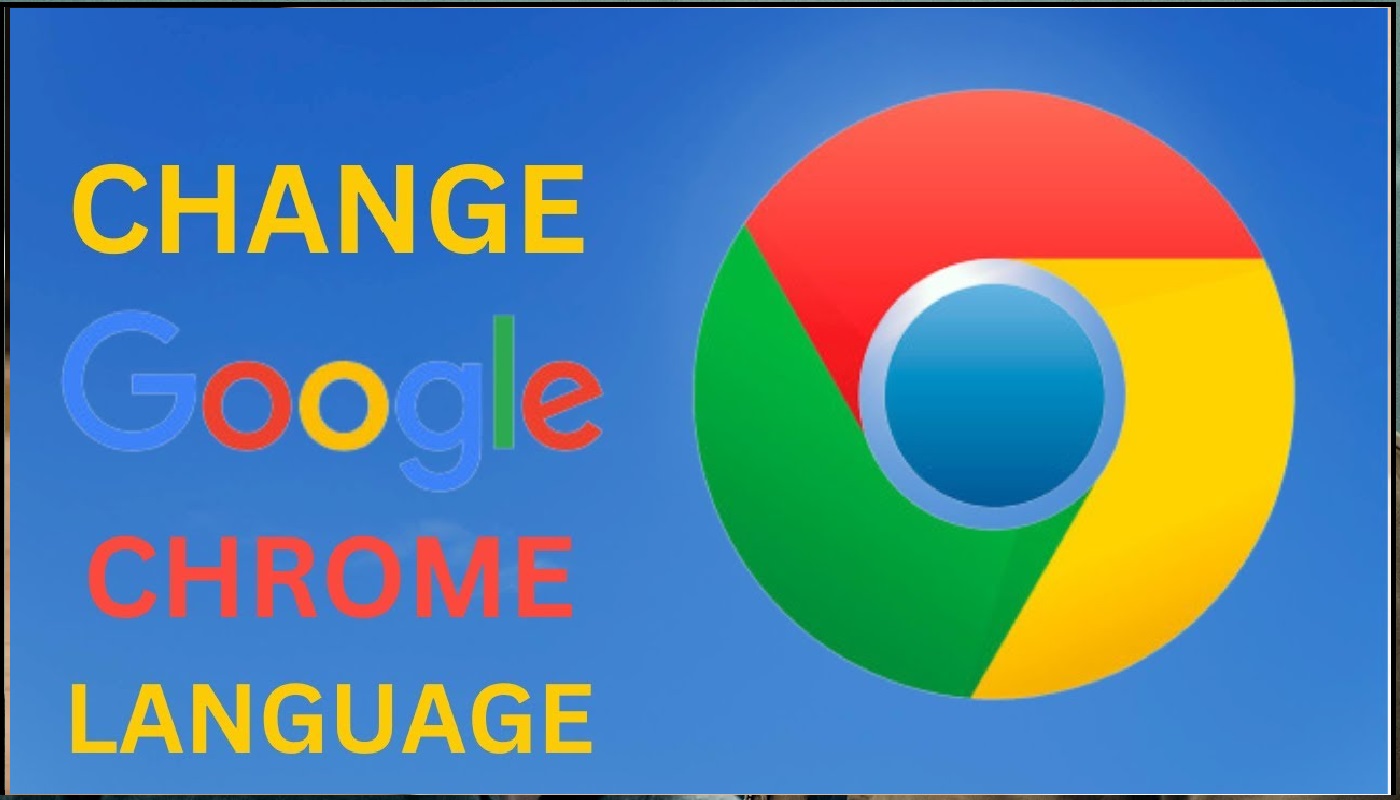
How to Change Chrome Language on Windows PC:
- Open Google Chrome on your PC.
- Click on the three dots in the top-right corner and go to “Settings.”
- On the left, select “Languages.”
- Under “Preferred languages,” click “More.”
- If your desired language isn’t listed, add it by clicking “Add languages.”
- Click “Display Google Chrome in this language.”
- Note: This option is specific to Windows computers.
- Restart Chrome to apply the changes.
Changing Chrome Language on Android:
- Open Chrome on your Android device.
- Tap the three dots (More) on the right of the address bar.
- Select “Settings” and go to “Languages.”
- Under “Chrome’s language,” tap your current language.
- Choose the desired language from the list.
- After downloading the language, tap “Restart” in the toolbar.
- The download is complete when “Language ready” appears under your newly selected language.
Changing Chrome Language on Mac, iPhone, and iPad:
- On Mac, iPhone, and iPad, Chrome automatically adopts the default language of the device. If your device is set to Hindi, for example, Chrome will display the entire interface in Hindi.
About Google Chrome:
Google Chrome, developed by Google in 2008, is a highly popular web browser known for its speed, simplicity, and versatility. It has become the most widely used browser globally, thanks to its minimalist design, efficient tab management, and seamless integration with various Google services.
Chrome boasts advanced features like a powerful Omnibox for searching and URL entry, extensive extension support, and robust security measures, including automatic updates. Whether on desktop or mobile devices, Google Chrome remains the browser of choice for millions, shaping the digital landscape with its user-friendly interface and innovative features.

