How to Recall an Email in Outlook: Have you ever sent an email by mistake and wished you could take it back? Fortunately, Microsoft Outlook has a feature that allows you to recall or replace a sent email message if both the sender and recipient have Microsoft Exchange or Microsoft 365 accounts within the same organization. This guide will show you how to recall an email in Outlook in a few simple steps.
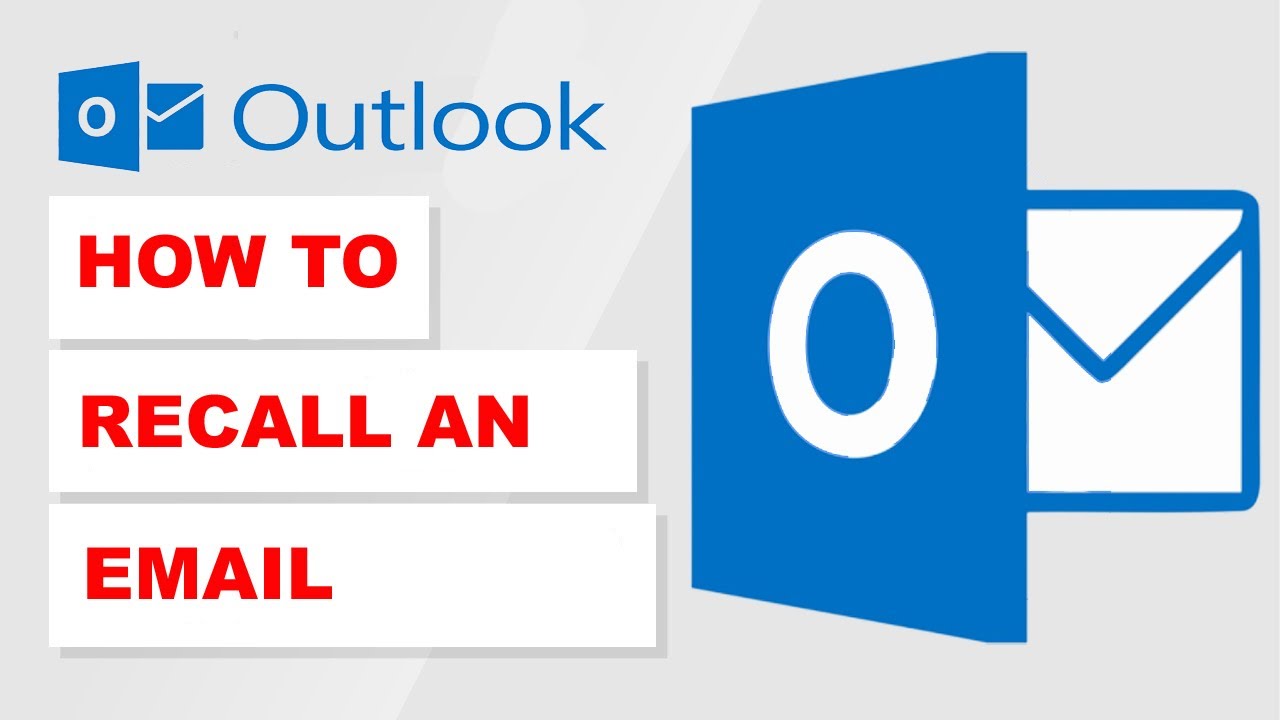
What is Microsoft Outlook?
Microsoft Outlook is a comprehensive personal information manager that is widely recognized as an email client. It is available as part of the Microsoft Office and Microsoft 365 software suites and offers a range of additional features, including calendar management, task organization, contact management, note-taking, journal logging, and web browsing capabilities. As a result, it has become an essential email client for numerous businesses.
How to Recall an Email in Outlook?
To recall or replace a sent email message in Microsoft Outlook, follow these steps:
1. Open the Sent Items folder.
2. Locate the specific email you want to recall or replace and double-click to open it in a new window.
3. In the new window, go to the File tab and select Info.
4. Click on Message Resend and Recall, then choose Recall This Message from the drop-down menu, presenting two options.
5. To recall the sent message, select “Delete unread copies of this message.”
6. To replace the sent message with a new one, select “Delete unread copies and replace with a new message.”
7. If desired, check the “Tell me if recall succeeds or fails for each recipient” box.
8. Click OK to initiate the recall or replacement process.
It’s important to note that the success of the recall depends on various factors, such as the recipients’ email settings and whether they have read the message or not.
What Does Recall an Email in Outlook 365 Mean?
Recalling an email in Outlook 365 means that you can retrieve a mistakenly sent email from the recipient’s inbox before they read it. This feature can be accomplished through two methods: deleting the message from the recipient’s inbox or replacing the original message with a new one. When an email is successfully recalled, the recipients will no longer see it in their inbox. However, this capability is available only for Microsoft Exchange email accounts and Office 365 users. It’s worth mentioning that other email clients may have similar functionalities, although they might be named differently.
Recalling a Sent Email in Outlook
To recall a sent email in Outlook, it is essential that both the sender and recipient have Microsoft 365 or Microsoft Exchange email accounts within the same organization. It is not possible to recall messages sent to email clients like Gmail, Yahoo, or other platforms. Additionally, the email recall feature is not available in Outlook on the Web. It is also important to note that you cannot recall messages that have already been opened by the recipients.
In Conclusion, Recalling an email in Outlook is a useful feature that can save you from the embarrassment of sending an email by mistake. By following the steps outlined in this guide, you can easily recall or replace a sent email message in Microsoft Outlook. Remember, this feature is only available if both the sender and recipient have Microsoft Exchange or Microsoft 365 accounts within the same organization.

