Roblox Voice Chat Not Working: Roblox Voice Chat is an essential feature that allows players to communicate with each other while playing games on the platform. However, many users have reported issues with the feature not working correctly. If you’re experiencing this problem, you’re not alone. In this article, we’ll show you how to troubleshoot and fix Roblox Voice Chat not working issues.
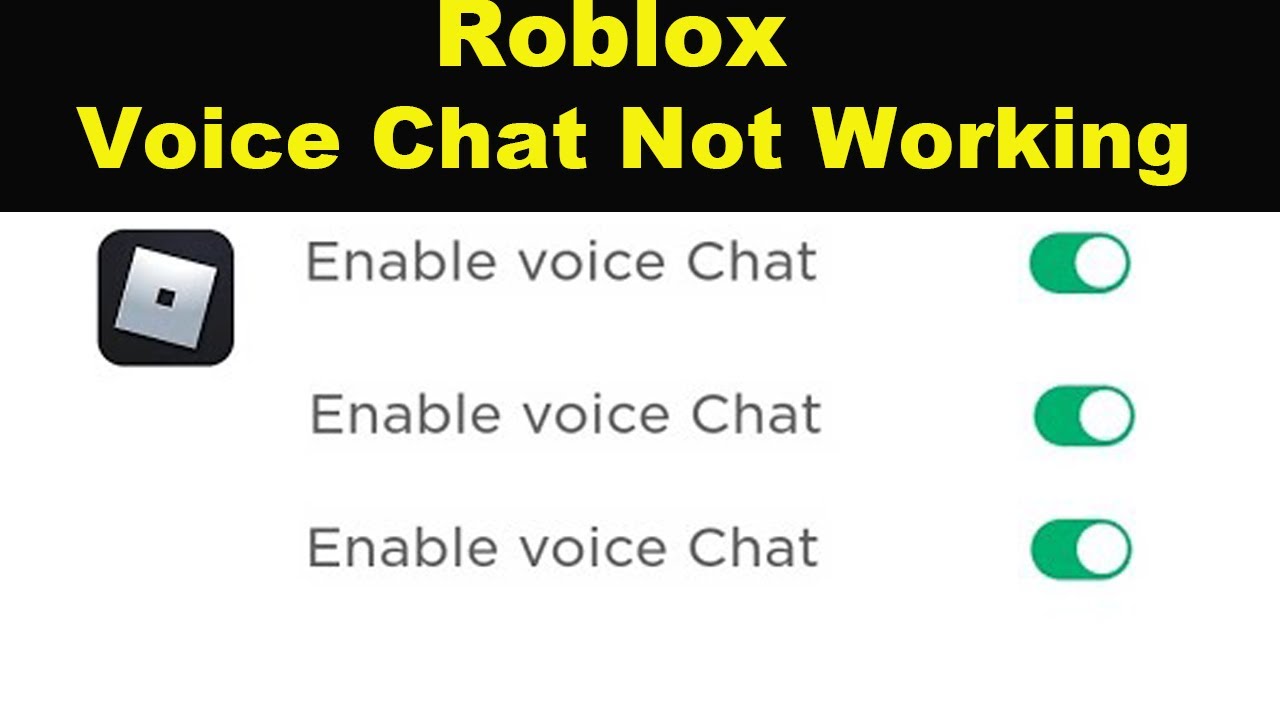
What is Roblox Voice Chat?
Roblox Voice Chat is a real-time communication feature that allows players to talk to each other while playing games on the platform. It’s a great way to coordinate with your team, plan strategies, and have more fun while playing your favorite games.
Why is My Roblox Voice Chat Not Working?
There are several reasons why your Roblox Voice Chat may not be working correctly. It could be a problem with your audio settings, internet connection, or firewall settings. It’s also possible that the game you’re playing doesn’t support voice chat. Here are some steps you can take to troubleshoot and fix the issue.
Check Your Game Settings
First, make sure that the game you’re playing supports voice chat. Not all games on the platform have this feature. If the game does support voice chat, check the game settings to make sure that the feature is enabled.
Check Your Audio Settings
Make sure that your audio settings are correctly configured. Launch Roblox, click on the gear icon, and select “Settings“. In the settings menu, select the “Audio” tab and make sure that the “Voice Chat” option is enabled. Also, check that the input and output devices are correctly selected.
Check Your Internet Connection
Roblox Voice Chat requires a stable internet connection to function correctly. If your internet connection is unstable or slow, you may experience issues with Voice Chat. Try resetting your internet connection or switching to a different network to see if the issue is resolved.
Check Your Firewall Settings
Sometimes, your firewall settings may be blocking Roblox Voice Chat. Ensure that your firewall settings are correctly configured to allow Roblox Voice Chat to function correctly. You can also try disabling your firewall temporarily to see if it resolves the issue.
Update Your Audio Drivers
Outdated or corrupted audio drivers can cause issues with Roblox Voice Chat. Ensure that your audio drivers are up to date and functioning correctly. You can check for updates on your device manufacturer’s website or use a third-party driver updater tool.
Reinstall Roblox
If none of the above fixes work, you may need to reinstall Roblox. Sometimes, corrupt or outdated files may cause issues with Roblox Voice Chat. Uninstall Roblox from your device, restart your device, and reinstall Roblox from the official website.
In Conclusion, Roblox Voice Chat is an essential feature that enhances the gaming experience for players. If you’re experiencing issues with Roblox Voice Chat not working, try the above fixes to resolve the issue. If the problem persists, contact Roblox support for further assistance. With a little troubleshooting, you’ll be back to communicating with your fellow gamers in no time.

