Unexpected Error has Occurred in Roblox: If you’re an avid player of Roblox, you may have encountered the frustrating “Unexpected Error has Occurred” message that crashes the game. This error can happen for various reasons, such as graphics issues, internet connectivity problems, or corrupted game files. But don’t worry, there are several fixes you can try to resolve this issue and get back to enjoying the game. In this guide, we’ll provide you with easy-to-follow steps to help you troubleshoot and fix the Unexpected Error that has Occurred Roblox problem.
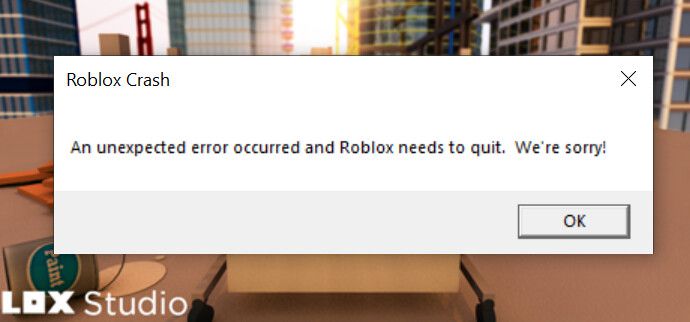
How to Fix “An Unexpected Error has Occurred” in Roblox
Roblox is a popular game platform that allows users to create and play games made by others. However, if you encounter the error message “An Unexpected Error Occurred And Roblox Needs To Quit” while playing on your Windows PC, here are some fixes you can try:
-
Restart Your PC or Laptop
- Restarting your computer can fix many issues, including unexpected errors in Roblox.
-
Try a Different Game within Roblox
- The error may be specific to the game you are currently playing, so try different games within Roblox to see if the issue persists.
-
Reset Your Internet Options
- Open the start menu and search for Internet Options. Click on the Advanced tab and then click on Reset.
-
Lower In-Game Graphics
- If your system is struggling with high graphics, it could cause an unexpected error. Launch Roblox, enter a game, press ESC or click on the Roblox logo, go to Settings, change Graphics mode to Manual, and adjust Graphics Quality.
-
Uninstall and Reinstall Roblox
- Open File Explorer and type “%localappdata%” in the address bar. Rename the Roblox folder or uninstall the game. Right-click on the start menu and select Apps and Features, search for Roblox, select it, and uninstall. Reinstall the game on your PC.
-
Use a Different Web Browser
- If you are using the web browser version of the game, try another browser to see if a particular one is causing the Roblox crash issue.
-
Try the Roblox App Version
- If you have already tried different web browsers, try out the Roblox player Microsoft Store version.
How to Fix “The Application Encountered an Unrecoverable Error” in Roblox
If you encounter the “unrecoverable error” issue in Roblox, here are some fixes:
-
Clear Roblox Cookies and Site Data
- Head to your browser settings, select “Cookies and other site data,” and click on “See all cookies and site data.” Clear the Roblox.com site data.
-
Clear the Roblox Cache
- Search for %AppData% in your Start menu search bar, navigate to AppData > Local, and delete the Roblox cache folder.
-
Uninstall and Reinstall the Roblox Application
- Navigate to your Windows settings, select “Apps & Features,” and choose “Uninstall” for Roblox. Reinstall the game from Roblox.com and run the RobloxPlayerLauncher application from your downloads folder.
-
Check Your Roblox Account Settings
- Ensure that your Parental Controls settings aren’t restricting you from joining Roblox games.
-
Adjust Your Roblox Compatibility Settings
- Access the properties of the Roblox Player shortcut in File Explorer, navigate to the Compatibility tab, and enable the “Disable Fullscreen Optimizations” option.
In conclusion, encountering unexpected errors while playing Roblox can be frustrating, but there are several fixes you can try. From restarting your computer to adjusting in-game graphics settings, clearing site data, and reinstalling the application, these solutions can help you overcome the issue and get back to enjoying your gaming experience.

